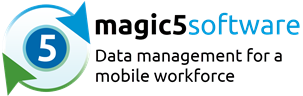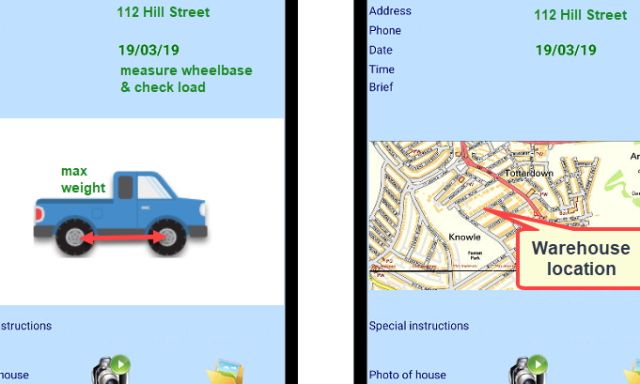
Adding images to the device gives extra help to operatives
Did you know that an image can be added to the form ? The user doesn’t need to select anything – the image will just appear.
This is brilliant for reminders on how to do a task, such as measurement points or hard-to-remember techniques. Or even just a map to help show a customer where to access a warehouse or pickup point.
Three steps to showing your image
- Once you have made your image, create a list with an associated image attribute then add your image as a list item.
- On the magic5 template create a mandatory drop-down that uses the list you have just made and mark it to not appear on the device.
- Then add a General attachments item to the template pointing it to the drop-down list created in 2 – this is where the image will appear.
More than one image? No problem
If there are more images, put them all into the list (see 1 above) and don’t hide the drop-down (see 2 above).
Then the operative can choose which image will be most helpful to them at the time. Or switch between them – ideal for those hard to locate reset buttons!